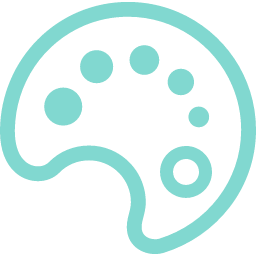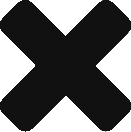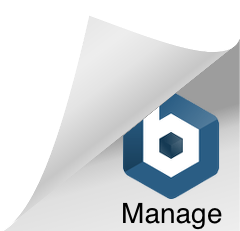マウスオーバーで線をなぞるボタン
こんにちは。ささめまです。
ボタンの枠が塗りつぶされていくcssをご紹介します。
\ コピペでそのまま使えます /
demo
button
html
<a href="#" class="button_link">
<p>button</p>
<div class="hover"></div>
<div class="hover_bottom"></div>
</a>
css
.button_link {
width: 280px;
height: 40px;
text-decoration: none;
display: block;
border: solid 2px #eeeeee;
position: relative;
}
.button_link p {
margin: 0 auto;
color: #81d8d0;
text-align: center;
position: absolute;
top: 0;
left: 0;
right: 0;
}
.button_link:hover .hover:before,
.button_link:hover .hover:after {
opacity: 1;
-webkit-animation: openA 0.4s;
animation: openA 0.4s;
animation-fill-mode: forwards;
animation-timing-function: cubic-bezier(0.39, 0.575, 0.565, 1);
animation-direction: normal;
}
.button_link:hover .hover_bottom:before,
.button_link:hover .hover_bottom:after {
opacity: 1;
-webkit-animation: openB 0.4s;
animation: openB 0.4s;
animation-delay: 0.4s;
animation-fill-mode: forwards;
animation-timing-function: cubic-bezier(0.39, 0.575, 0.565, 1);
animation-direction: normal;
}
.hover {
width: 100%;
height: 40px;
position: absolute;
top: -2px;
}
.hover:before {
content: "";
width: 0;
height: 0;
border-top: solid 2px #81d8d0;
border-left: solid 2px #81d8d0;
display: block;
opacity: 0;
position: absolute;
right: 138px;
}
.hover:after {
content: "";
width: 0;
height: 0;
border-top: solid 2px #81d8d0;
border-right: solid 2px #81d8d0;
display: block;
opacity: 0;
position: absolute;
left: 138px;
}
.hover_bottom {
width: 100%;
height: 40px;
position: absolute;
bottom: -2px;
}
.hover_bottom:before {
content: "";
width: 0;
height: 40px;
border-bottom: solid 2px #81d8d0;
display: block;
opacity: 0;
position: absolute;
right: 0;
}
.hover_bottom:after {
content: "";
width: 0;
height: 40px;
border-bottom: solid 2px #81d8d0;
display: block;
opacity: 0;
position: absolute;
left: 0;
}
@keyframes openA {
0% {
width: 0;
height: 0;
}
50% {
width: 140px;
height: 0;
}
100% {
width: 140px;
height: 40px;
}
}
@keyframes openB {
0% {
width: 0px;
}
100% {
width: 140px;
}
}
design
私が紹介するボタンにしてはcssが長いですね笑
シンプルな線のボタンですが、一味違うなと思わせるアニメーションです。
私自身がフロントエンドをやっていることもあってか、工夫してるなーと感心したボタンデザインでした。
※実際サイズとか形変えたりしようとするとpositionの調整が必要で、なかなか大変でした!!
でも完成品はとてもかっこいい…!やる価値はあると思います。
ではでは
マウスオーバーで囲み線がシュルッと消えるアニメーションボタン
こんにちは。ささめまです。
憧れのsvg駆使しまくりのオシャレサイトに使いたいボタンをご紹介します。
(憧れのオシャサイトは近日中に参考作品としてご紹介します!)
\ コピペでそのまま使えます /
demo
button
code
<a href="#" class="button_link">
<svg width="280" height="40">
<rect x="0" y="0" rx="20" fill="none" width="280" height="40"></rect>
</svg>
<span>button</span>
</a>
.button_link {
width: 280px;
height: 40px;
color: #81d8d0;
text-align: center;
text-decoration: none;
display: block;
position: relative;
}
.button_link svg {
position: absolute;
top: 0;
left: 0;
}
.button_link svg rect {
stroke: #81d8d0;
stroke-width: 1;
stroke-dasharray: 353, 0;
stroke-dashoffset: 0;
-webkit-transition: all 600ms ease;
transition: all 600ms ease;
}
.button_link:hover svg rect {
stroke-width: 1;
stroke-dasharray: 165, 543;
stroke-dashoffset: 370;
}
design
マウスオーバーすると枠の線がくるんっと消えていき、下線のみ残るアニメーションです。
ん〜〜いいアニメーション…。
demoみたいに線細く作ると造型のアラが目立ってしまうので、太めにした方が合いそうです。
ボタンの大きさによってstroke-dasharrayとstroke-dashoffsetを調整してお使いください。
マウスオーバーでボタンを二重の四角で囲うホバーアニメーション
こんにちは。ささめまです。
最近制作開始した細い線の多いサイトに使いたいなーと思っているボタンをご紹介します。
\ コピペでそのまま使えます /
demo
button
code
<a href="#" class="button_link">button</a>
.button_link {
width: 280px;
height: 40px;
color: #81d8d0;
text-align: center;
text-decoration: none;
display: block;
position: relative;
}
.button_link::after, .button_link::before {
content: "";
display: block;
position: absolute;
width: 20px;
height: 20px;
border: 1px solid;
transition: all 0.6s ease;
border-radius: 2px;
}
.button_link::after {
bottom: 0;
right: 0;
border-top-color: transparent;
border-left-color: transparent;
border-bottom-color: #81d8d0;
border-right-color: #81d8d0;
}
.button_link::before {
top: 0;
left: 0;
border-bottom-color: transparent;
border-right-color: transparent;
border-top-color: #81d8d0;
border-left-color: #81d8d0;
}
.button_link:hover:after, .button_link:hover:before {
border-bottom-color: #81d8d0;
border-right-color: #81d8d0;
border-top-color: #81d8d0;
border-left-color: #81d8d0;
width: calc(100% - 4px);
height: calc(100% - 4px);
}
design
鉤括弧風の飾りに囲まれたボタンにカーソルを合わせると、飾りがひゅーんと伸びて二重の囲い線になります。
以前ご紹介したマウスオーバーで二重線が一本に揃うオシャレアニメーションボタンのアニメーション発火前と同じデザインですね笑
こういうデザインだーい好き!
今後も思いついたら書き残します。
マウスオーバーで二重線が一本に揃うオシャレアニメーションボタン
こんにちは。ささめまです。
ここ3年くらい細い線を多用したサイトがかっこいいなーと思ってて、時間があればいい感じの素材を探しています。
今度の案件でシンプル上品なイメージをリクエストされているので、情報収拾の成果が出せそうな予感がしております(ワクワク)
目星をつけていたホバーエフェクトの1つを紹介します。
\ コピペでそのまま使えます /
demo
button
code
<a href="#" class="button_link">button</a>
.button_link {
width: 280px;
height: 40px;
color: #81d8d0;
text-align: center;
text-decoration: none;
display: inline-block;
position: relative;
}
.button_link:after, .button_link:before {
content: "";
border: 1px solid #81d8d0;
transition: transform 0.2s;
position: absolute;
top: 0;
left: 0;
bottom: 0;
right: 0;
}
.button_link:after {
transform: translate(3px, 3px);
}
.button_link:before {
transform: translate(-3px, -3px);
}
.button_link:hover:after, .button_link:hover:before {
transform: translate(0);
}
design
線をずらして表示したボタンにカーソルを合わせると、シュッと1本線に重なります。おしゃれー!
いつか使いたいボタンアニメーションのひとつです!
使ったらこのブログでご報告しますね。