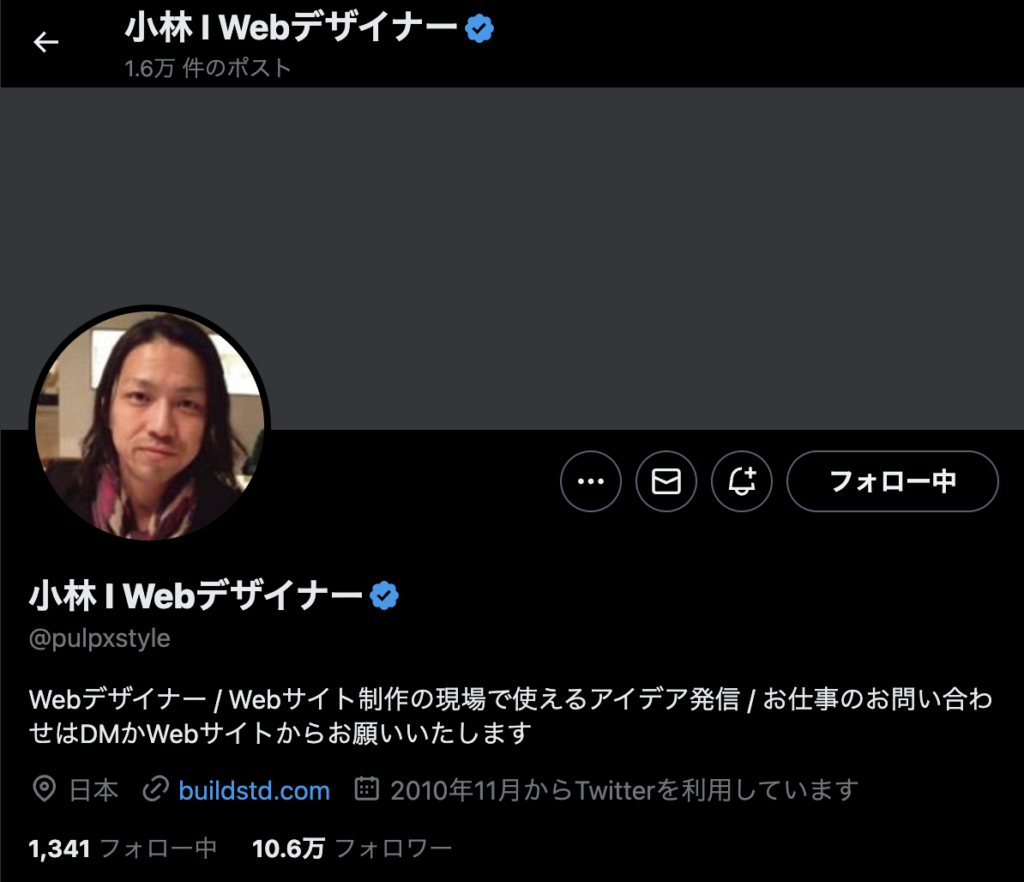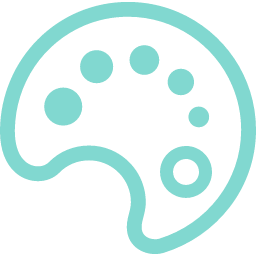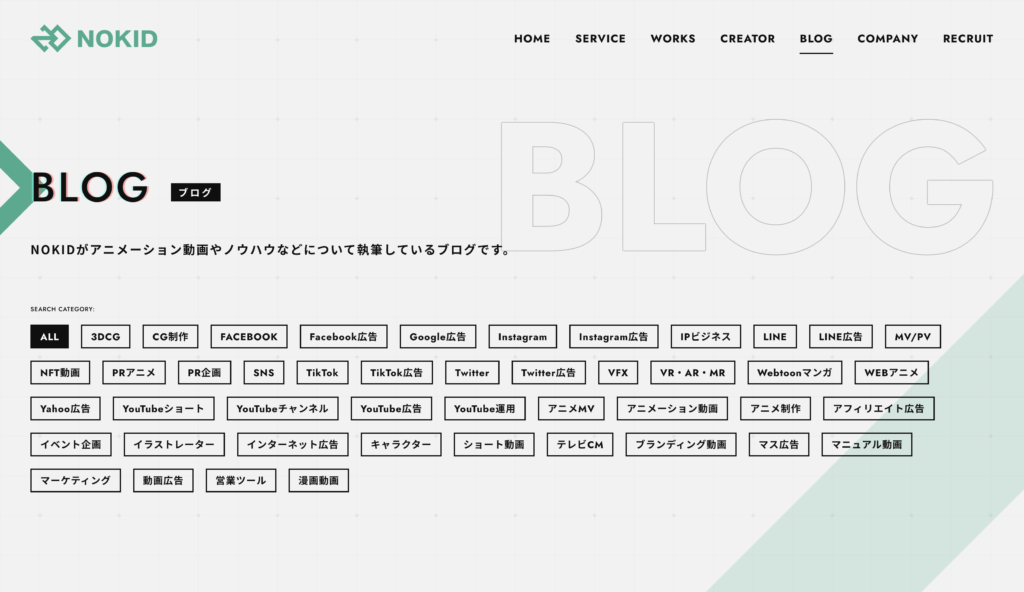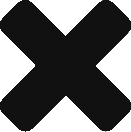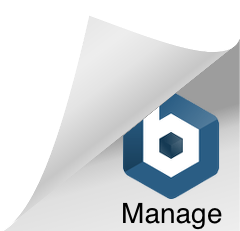<div class="button_link">
<svg xmlns="http://www.w3.org/2000/svg" version="1.1" class="goo">
<defs>
<filter id="goo">
<feGaussianBlur in="SourceGraphic" stdDeviation="10" result="blur"></feGaussianBlur>
<feColorMatrix in="blur" mode="matrix" values="1 0 0 0 0 0 1 0 0 0 0 0 1 0 0 0 0 0 19 -9" result="goo"></feColorMatrix>
<feComposite in="SourceGraphic" in2="goo"></feComposite>
</filter>
</defs>
</svg>
<span class="button--bubble__container">
<a href="#campaign" class="button button--bubble">
button
</a>
<span class="button--bubble__effect-container">
<span class="circle top-left"></span>
<span class="circle top-left"></span>
<span class="circle top-left"></span>
<span class="button effect-button"></span>
<span class="circle bottom-right"></span>
<span class="circle bottom-right"></span>
<span class="circle bottom-right"></span>
</span>
</span>
<script src="https://cpwebassets.codepen.io/assets/common/stopExecutionOnTimeout-1b93190375e9ccc259df3a57c1abc0e64599724ae30d7ea4c6877eb615f89387.js"></script>
<script src="https://cdnjs.cloudflare.com/ajax/libs/gsap/1.17.0/plugins/CSSPlugin.min.js"></script>
<script src="https://cdnjs.cloudflare.com/ajax/libs/gsap/1.17.0/easing/EasePack.min.js"></script>
<script src="https://cdnjs.cloudflare.com/ajax/libs/gsap/1.17.0/TweenLite.min.js"></script>
<script src="//cdnjs.cloudflare.com/ajax/libs/jquery/2.1.3/jquery.min.js"></script>
<script src="https://cdnjs.cloudflare.com/ajax/libs/gsap/latest/TimelineLite.min.js"></script>
<script id="rendered-js">
$('.button--bubble').each(function () {
var $circlesTopLeft = $(this).parent().find('.circle.top-left');
var $circlesBottomRight = $(this).parent().find('.circle.bottom-right');
var tl = new TimelineLite();
var tl2 = new TimelineLite();
var btTl = new TimelineLite({ paused: true });
tl.to($circlesTopLeft, 1.2, { x: -25, y: -25, scaleY: 2, ease: SlowMo.ease.config(0.1, 0.7, false) });
tl.to($circlesTopLeft.eq(0), 0.1, { scale: 0.2, x: '+=6', y: '-=2' });
tl.to($circlesTopLeft.eq(1), 0.1, { scaleX: 1, scaleY: 0.8, x: '-=10', y: '-=7' }, '-=0.1');
tl.to($circlesTopLeft.eq(2), 0.1, { scale: 0.2, x: '-=15', y: '+=6' }, '-=0.1');
tl.to($circlesTopLeft.eq(0), 1, { scale: 0, x: '-=5', y: '-=15', opacity: 0 });
tl.to($circlesTopLeft.eq(1), 1, { scaleX: 0.4, scaleY: 0.4, x: '-=10', y: '-=10', opacity: 0 }, '-=1');
tl.to($circlesTopLeft.eq(2), 1, { scale: 0, x: '-=15', y: '+=5', opacity: 0 }, '-=1');
var tlBt1 = new TimelineLite();
var tlBt2 = new TimelineLite();
tlBt1.set($circlesTopLeft, { x: 0, y: 0, rotation: -45 });
tlBt1.add(tl);
tl2.set($circlesBottomRight, { x: 0, y: 0 });
tl2.to($circlesBottomRight, 1.1, { x: 30, y: 30, ease: SlowMo.ease.config(0.1, 0.7, false) });
tl2.to($circlesBottomRight.eq(0), 0.1, { scale: 0.2, x: '-=6', y: '+=3' });
tl2.to($circlesBottomRight.eq(1), 0.1, { scale: 0.8, x: '+=7', y: '+=3' }, '-=0.1');
tl2.to($circlesBottomRight.eq(2), 0.1, { scale: 0.2, x: '+=15', y: '-=6' }, '-=0.2');
tl2.to($circlesBottomRight.eq(0), 1, { scale: 0, x: '+=5', y: '+=15', opacity: 0 });
tl2.to($circlesBottomRight.eq(1), 1, { scale: 0.4, x: '+=7', y: '+=7', opacity: 0 }, '-=1');
tl2.to($circlesBottomRight.eq(2), 1, { scale: 0, x: '+=15', y: '-=5', opacity: 0 }, '-=1');
tlBt2.set($circlesBottomRight, { x: 0, y: 0, rotation: 45 });
tlBt2.add(tl2);
btTl.add(tlBt1);
btTl.to($(this).parent().find('.button.effect-button'), 0.8, { scaleY: 1.1 }, 0.1);
btTl.add(tlBt2, 0.2);
btTl.to($(this).parent().find('.button.effect-button'), 1.8, { scale: 1, ease: Elastic.easeOut.config(1.2, 0.4) }, 1.2);
btTl.timeScale(2.6);
$(this).on('mouseover', function () {
btTl.restart();
});
});
//# sourceURL=pen.js
</script>
</div>